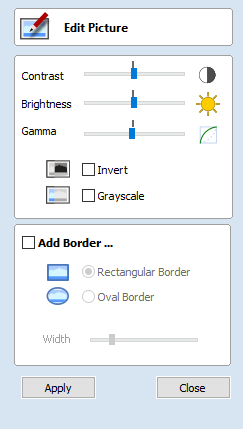
Joining and Closing Tools
The icons to join and close vectors are located under the Edit Vectors section of the Drawing Tab.
Join Open Vectors
This icon opens the Join Vectors Form
Open vectors are automatically identified and closed or joined to other vectors where the end points lie within the user definable tolerance.
Join/Close vectors with a straight line
Join with a Line finds the closest end points on 2 selected, open vectors and joins with a straight line. Close with a Line closes a single open vector with a straight line between its two end points.
Join/Close vectors with a smooth curve
Join with a Curve finds the closest end points on 2 selected, open vectors and joins them together with a smooth curve.
Cut2D Laser Desktop has two smooth joining methods:
- A smoother method (new for V9.5)
- A more symmetrical shallower join method
 Example of smoother joining (left) versus symmetrical joining (right)
Example of smoother joining (left) versus symmetrical joining (right)
Join/Close by Moving End Points
Join Moving End Points finds the closest end points on 2 selected, open vectors, calculates the mid-point between them and moves the end points to this position.